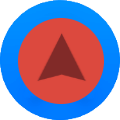 Notify Maps on Xiaomi Watch and Mi Band
Notify Maps on Xiaomi Watch and Mi Band
Turn‑by‑turn arrows and haptic vibrations directly on the wrist from Google Maps, Komoot, and OsmAnd—no custom watchfaces or notification hacks needed.
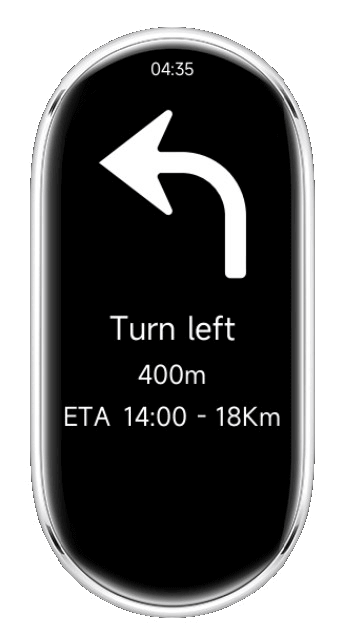
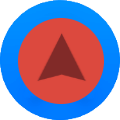 Notify Maps on Xiaomi Watch and Mi Band
Notify Maps on Xiaomi Watch and Mi BandTurn‑by‑turn arrows and haptic vibrations directly on the wrist from Google Maps, Komoot, and OsmAnd—no custom watchfaces or notification hacks needed.
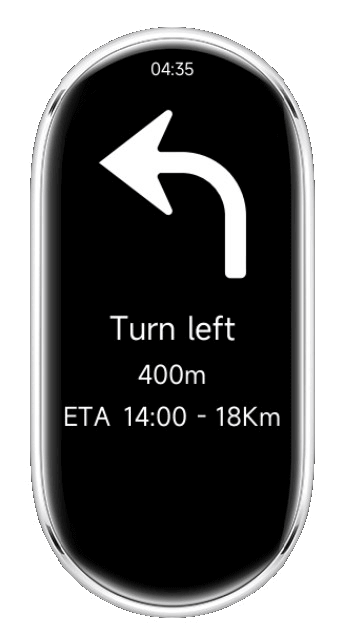
Notify Maps is a small watch app installed through the Notify guided process that listens for navigation directions from the phone and mirrors clear turn cues with gentle vibrations on the watch.
New Xiaomi models are released often. Instead of a static list, Notify detects support dynamically. As a rule of thumb, if the watch/band allows installing third‑party RPK apps, it supports Notify Maps. Mi Band 9/10 and the latest Xiaomi watches meet this requirement; new compatible models will appear automatically in the Maps page suggestions.
Privacy friendly: directions are read locally from the phone and relayed to the watch; nothing is sent to a server.
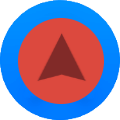
One‑time setup. After this, using it is just two taps: start navigation on phone, open Notify Maps on watch.
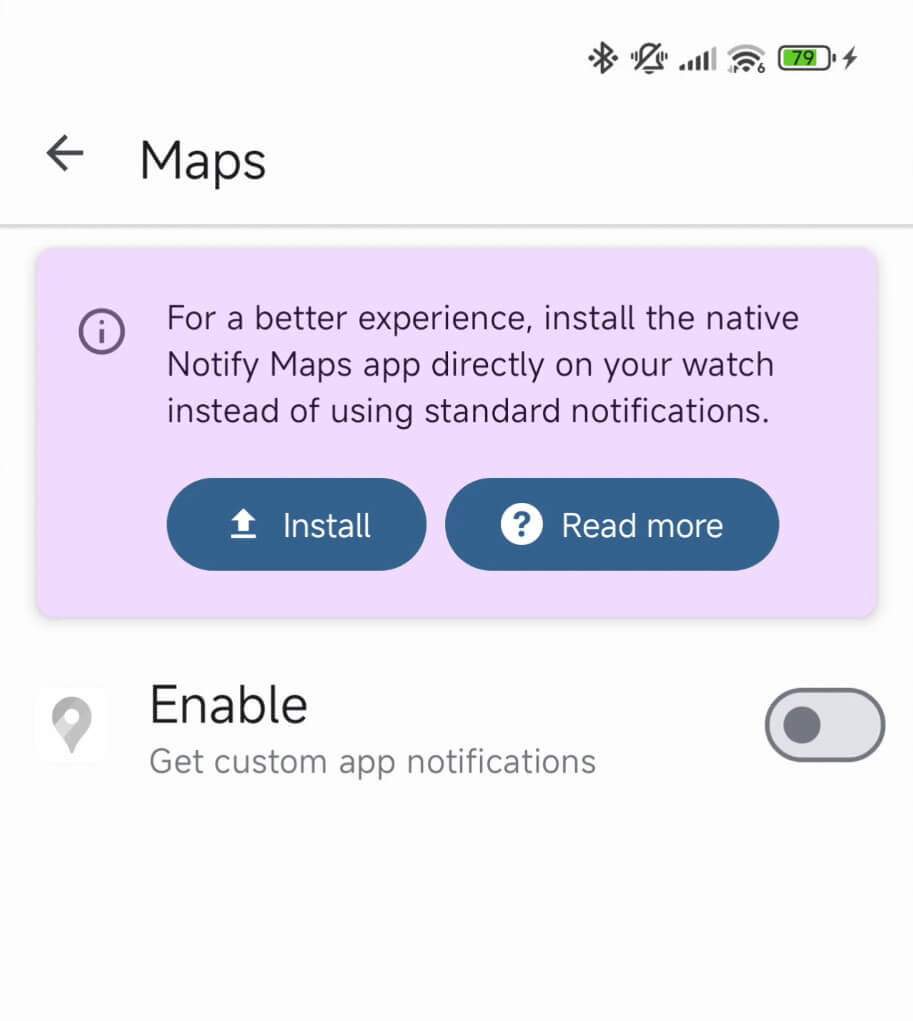
No other steps are required. You do not need to enable “custom Google Maps notifications” in Notify anymore.
No. The Notify Maps app runs independently, so you can keep your favorite stock or custom watchface.
Today it supports Google Maps, Komoot, and OsmAnd. Additional apps may be added; keep Notify updated.
No. Directions are read locally from phone navigation and relayed to the watch via Bluetooth.
Install Notify Maps on your watch once, then simply start navigation on the phone and open the app on your wrist to receive turn‑by‑turn directions with haptics.
Download Mi Band Notify today and experience the difference.