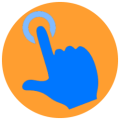 Notify Buttons on Xiaomi Watch and Mi Band
Notify Buttons on Xiaomi Watch and Mi Band
Tap buttons on the watch to run phone actions configured in Notify — no custom watchfaces or notification hacks needed.
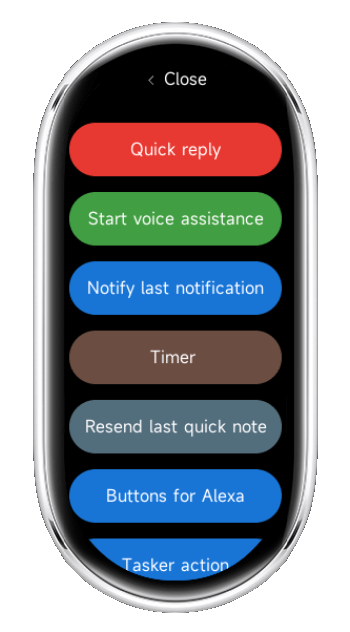
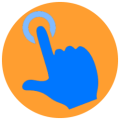 Notify Buttons on Xiaomi Watch and Mi Band
Notify Buttons on Xiaomi Watch and Mi BandTap buttons on the watch to run phone actions configured in Notify — no custom watchfaces or notification hacks needed.
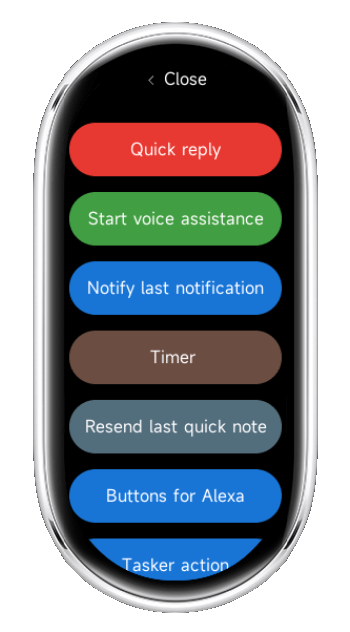
Notify Buttons is a small watch app installed through the Notify guided process that syncs custom actions from the phone and displays them as tappable buttons on the watch for instant execution.
New Xiaomi models are released often. Instead of a static list, Notify detects support dynamically. As a rule of thumb, if the watch/band allows installing third‑party RPK apps, it supports Notify Buttons. Mi Band 9/10 and the latest Xiaomi watches meet this requirement; new compatible models will appear automatically in the Buttons page suggestions.
Privacy friendly: actions are sent locally from the phone to the watch via Bluetooth; nothing is sent to a server.
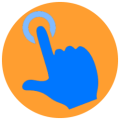
One‑time setup. After this, just open Notify Buttons on the watch and tap any button to trigger the linked phone action.
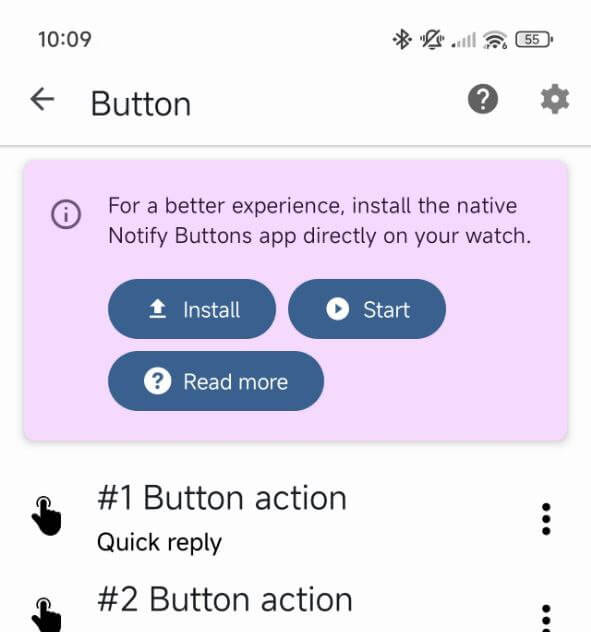
No other steps are required. Music player workarounds are not needed.
No. The Notify Buttons app runs independently.
No. The Notify Buttons app runs independently, so any watchface can be used.
Yes. Manage labels and order in the Notify app; the watch reflects changes automatically.
No. Actions are relayed locally from the phone to the watch via Bluetooth.
Install Notify Buttons on the watch once, then just open it on the wrist to run configured actions in one tap.
Download Mi Band Notify today and experience the difference.